Select Start > Settings > Control Panel > Intel® Packet Protect.
Click the Certificate tab. The tab displays.
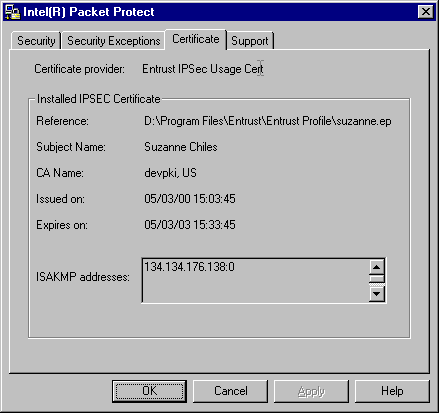
As you use Entrust/Entelligence* with Intel Packet Protect, you may find that you have to make changes to your profile, such as needing to recover your profile or making changes to alternate identity information.
Before making any changes to your Entrust profile that you use with Intel Packet Protect, you must stop Intel Packet Protect first. After you make your changes to your profile, we recommend that you restart your system.
You can verify your certificate information in Intel Packet Protect.
Select Start > Settings > Control Panel > Intel® Packet Protect.
Click the Certificate tab. The tab displays.
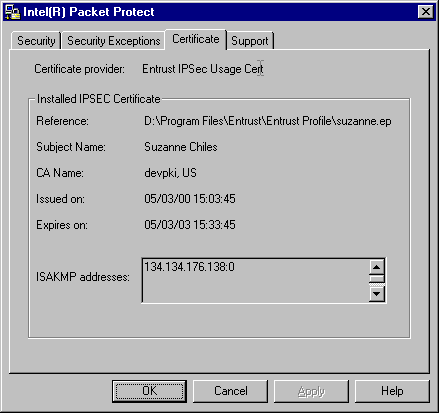
Click Help to learn more about the contents of the Certificate tab.
Each time you log on to your system, you will be prompted to log on to
Entrust, as shown in the logon window:
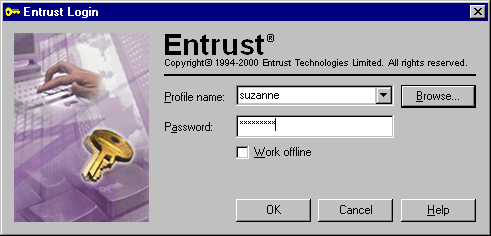
Use the name of your profile and the password that you created during installation. You cannot use Entrust functionality unless you are logged in to Entrust.
When you reboot your computer, Intel Packet Protect security functions begin working immediately, even before you log in to Windows* NT*. However, Entrust/Entelligence* does not provide certificate functionality until you have logged in to Windows NT and to Entrust/Entelligence. This lack of functionality could be a problem for servers that use rules with certificates. You must log on to Windows NT and Entrust in order for your system to use your certificate.
Entrust has created an add-on component called Entrust/Toolkit Server Login*. When there is an unattended reboot of a computer, Server Login will log on to Entrust and full certificate support will be available.
Visit the Entrust Web site for more information.
Copyright © 2000, Intel Corporation. All rights reserved.
Intel Corporation assumes no responsibility for errors or omissions in this document. Nor does Intel make any commitment to update the information contained herein.
* Other product and corporate names may be trademarks of other companies and are used only for explanation and to the owners' benefit, without intent to infringe.